Information Templates
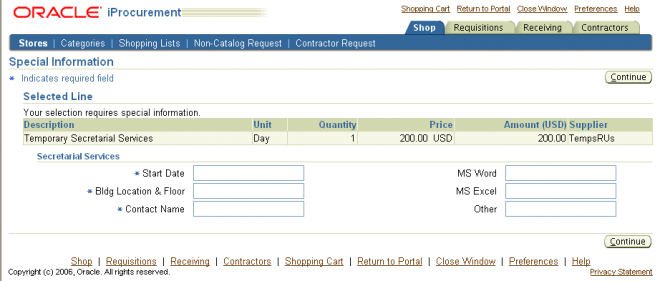
prompts requesters to provide the information specified in the template when the item is added to the shopping cart. This information becomes a line level attachment to the requisition.
For example, you can implement information templates for items like business cards that require additional information (name, address, e-mail, phone) from the requester. Oracle iProcurement will then prompt for name, address, e-mail, and
phone number when you order business cards. Each information template must be associated with an Oracle Purchasing item or item category. If an information template is associated with an item category, all items belonging to that category
are also associated with the template.
Notes
Information templates are not the same as requisition templates in Purchasing. Requisition templates in Purchasing are a pre-filled listing of frequently ordered items. Information templates are additional information templates that a requester in iProcurement completes for certain items.
Setup Steps:
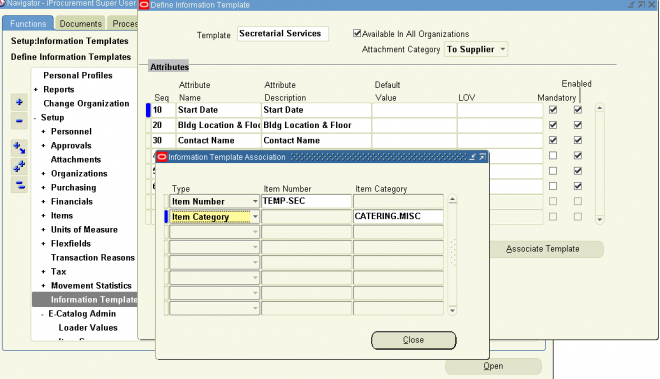
Navigate to Purchasing Super User Responsibility > (N) Setup > Information Templates
1. Enter an Attribute Name and Description. The Attribute Name is the actual field prompt that is displayed in Oracle iProcurement.
2. Optionally, enter a default value to automatically appear in the field.
3. Indicate whether the field is mandatory for iProcurement requesters. If the field is mandatory, requesters will be prompted to enter a value in the field before proceeding to complete the requisition.
4. Indicate whether to activate the attribute to actually display on iProcurement pages. In certain circumstances, you may want to define an attribute, but delay enabling it for display to iProcurement requesters.
5. Choose Associate Template to associate the template with an item or an item category. The information Template Association window appears.
Select the type of association (item number or item category) to associate with the template. If you selected Item Number in the previous step, enter the number. If you selected Item Category, enter the category.
Notes
If information templates are created for both the item and a category that it belongs to, then both templates apply to that item.
Table value set for Information template
Is it possible to attach a table value set for information template?